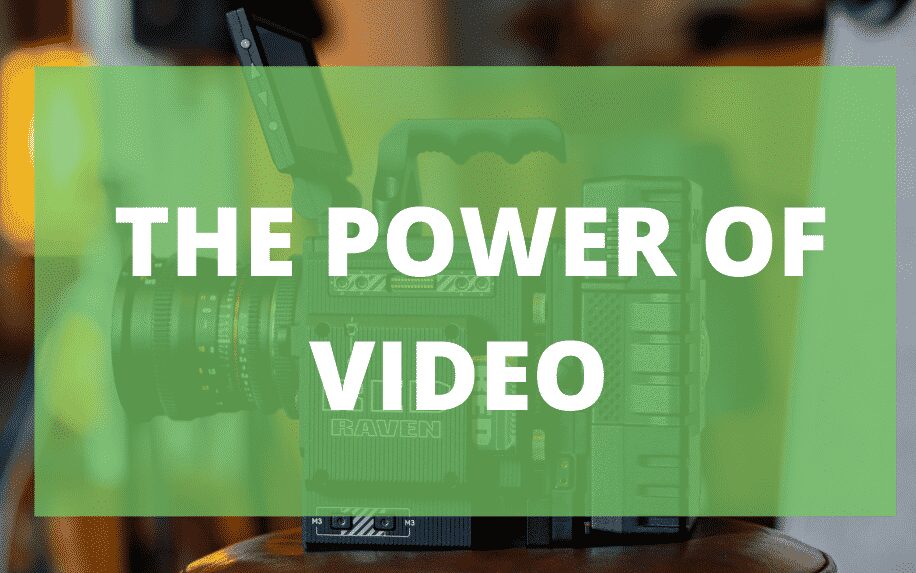Understanding your audience is no longer a luxury in today’s digital landscape; it’s a necessity. Imagine having a tool that helps you grow your business by offering various services to make you reach the top! You do not have to imagine anymore. Google Analytics solved it for you!
With its robust suite of tools and data insights, Google Analytics has become the go-to platform for businesses of all sizes. It tracks website and application traffic, analyses user behaviour, and measures the performance of marketing campaigns. However, navigating this platform can feel overwhelming with its ever-evolving features and its recent shift to Google Analytics 4 (GA4).
This article aims to be your guide to Google Analytics in 2024. It provides a clear overview of GA capabilities and how to leverage them to gain valuable insights into your audience and optimise your digital presence.
What is Google Analytics?
In 2005, Google launched Google Analytics, a free web analytics service. If you are a website owner or a digital marketer, it allows you to collect and analyse data about your website or application traffic and user behaviour. It also provides valuable insights into the website’s performance to help improve its effectiveness. Moreover, this platform has real-time data that allows you to monitor your website activity as soon as it happens.
Why Use Google Analytics?
Google Analytics has many benefits. Here are just a few reasons why it is essential for your online success:
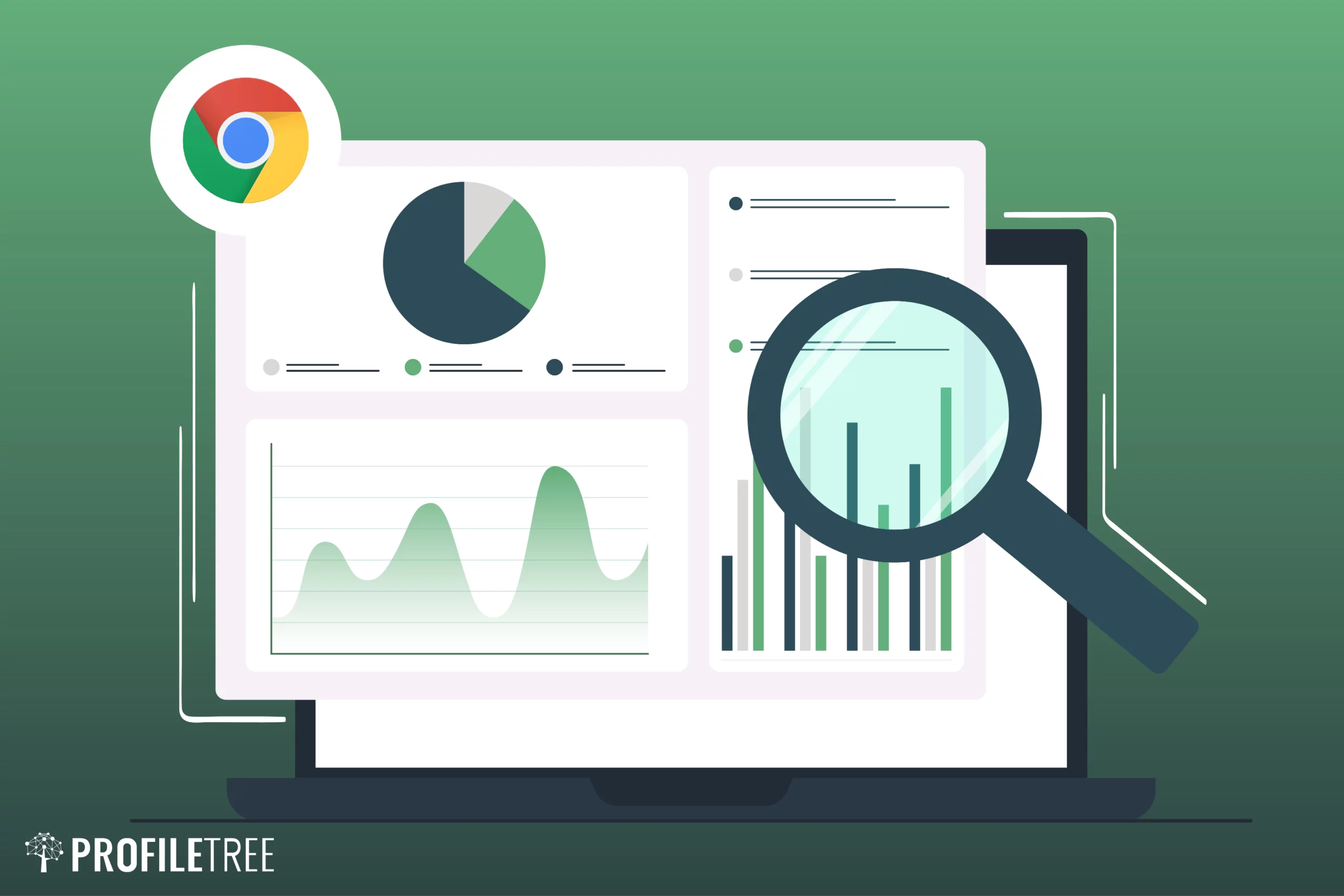
- Gain User Insights: GA helps you understand your target audience, their interests, and how they navigate your website.
- Optimise Website Performance: By analysing user behaviour and engagement metrics, GA provides the insights you need to enhance user experience, whether refining your navigation menu, optimising page load times, or creating more compelling content.
- Track Marketing ROI: Whether you’re running paid advertising campaigns or organic social media efforts, GA helps track the performance of your marketing initiatives. By analysing metrics such as bounce rates, conversion rates, and click-through rates, you can measure the effectiveness of your campaigns across different channels, make data-driven decisions to optimise your marketing strategy, and optimise your budget allocation.
- Make Informed Decisions: GA provides valuable data-driven insights to help you make reasonable decisions about content creation, product development, and overall business and marketing strategies.
- Stay Ahead of the Curve: This platform also keeps you up to date with emerging trends, thus helping you adapt your strategy accordingly.
Google Analytics Key Features
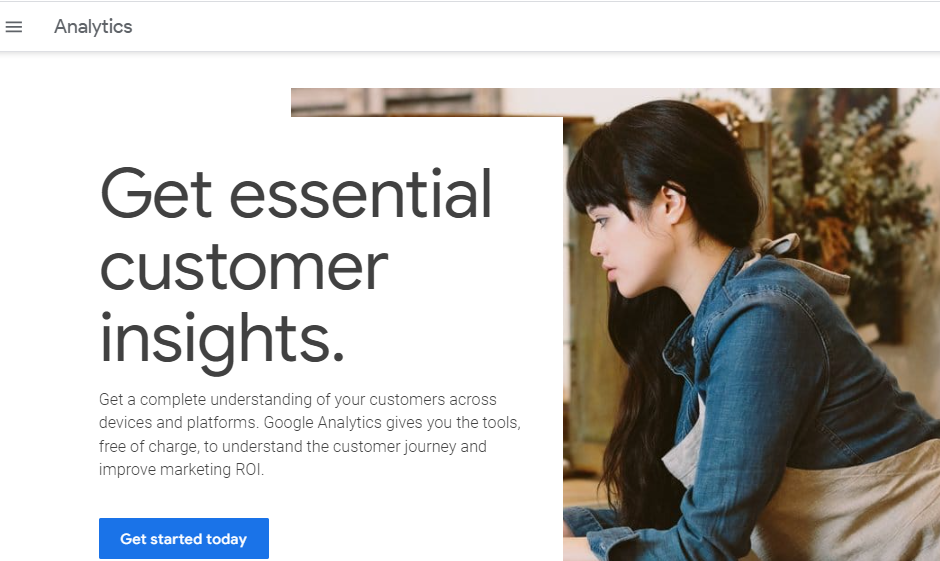
Google Analytics offers many features and analytics reports. It provides comprehensive statistics and insights into various metrics for search engine optimisation (SEO) and marketing purposes. Some of the most crucial ones for beginners include:
1. Audience
This section provides audience segmentation. It segments your website traffic based on user demographics, interests, behaviour, geographic location, and other criteria. (i.e. Where are your visitors coming from? What devices are they using?). Understanding your audience is essential for tailoring your content and marketing strategies.
User Demographics
Google Analytics provides data on the age, gender, and location of your website visitors, including their country, region, and city. This information can help you understand where your audience is coming from and tailor your content accordingly.
If you have an international brand or website, you can see the most popular countries your visitors are from and filter them by country. If you click “Real-time View”, you can also see how many people are on your website and where they are coming from.
Interests
Google Analytics can also show the users by interest. It can provide data on the interests of your website visitors based on their browsing behaviour. This information can help you optimise your website for better engagement.
Language
In addition, GA tracks the language reported by the user’s browser, not necessarily their actual first language or preference. It only records one language preference, even if the browser supports multiple languages. This might miss valuable insights about multilingual audiences.
2. Acquisition
Google Analytics can also reveal how visitors are finding your site (through organic search, referrals, social media, etc). Analysing traffic sources helps you identify effective marketing channels and optimise your campaigns.
Website Traffic
Google Analytics provides detailed insights into the sources of your website traffic. It helps you know which channels are driving the most traffic to help you adjust your marketing efforts accordingly.
- Organic Search: The primary type of traffic that GA tracks is organic search. It refers to the visitors coming to your website from Google, Yahoo, Bing, or other search engines. This data shows the keywords and phrases people are using to find your website.
- Direct Traffic: Another common type is direct traffic. It refers to the visitors who directly come to your website by typing your URL into the browser or clicking on a bookmark.
- Referral Traffic: Referral traffic is the visitors coming to your website from other websites. Those visitors can come through links placed on blog posts or website articles. Referral traffic can also happen when people visit your website from links on social media platforms, such as Facebook, X, and Instagram.
- Paid Search: Paid search is another traffic source. It refers to the visitors who come to your website from paid search campaigns, such as Google Ads or Bing Ads.
- Display Ads: Another website traffic source is display ads. It refers to the traffic coming to your website from banner ads, retargeting ads, or other display ads.
Understanding the sources of your website traffic helps you optimise your marketing efforts to focus on the channels driving the most traffic and adjust your strategy to improve performance on other channels. If you notice that most of your traffic is coming from your social media, for example, you should invest more in social media marketing to increase the traffic even further.
3. User Behaviour
Google Analytics can also explore how visitors navigate and interact with your website: What are the pages they visit? Which links do they click on? How long do they stay on each page? And where do they drop off? It provides insights into bounce rate, engagement metrics, etc.
Analysing user behaviour enables you to identify areas for improvement and optimise your website to provide a better user experience that can increase engagement conversions and ultimate business success. Having the information and analytics on what is going well on your website is essential. You should take this information and optimise your website for search engines and users.
When optimising your website, consider hiring an SEO agency because it doesn’t make sense to invest in a website that no one will see and content that no one will access. SEO agencies help businesses not just to be seen in Google but to be seen for the keyword that matches the intent of the person searching for the service you provide.
Pages Per Session
Google Analytics can provide information on pages per session. This metric tells you how many pages on your website a user visits in one session. In turn, it gives you an idea of how users engage with your content and whether they are exploring multiple pages on your website.
Average Session Duration
Another metric that Google Analytics provides is the average session duration, which shows how long a user spends on your site, platform, or app during a single session. This can help you understand how users engage with your content and whether they spend enough time on your website to digest your messaging.
Bounce Rate
The next metric GA also focuses on is the bounce rate, which shows the percentage of users leaving your website after viewing just one page. A high bounce rate indicates that your website content does not resonate with users or that your website design is not user-friendly.
Exit Page
An exit page is another metric that shows the last page a user visits on your website before leaving. It helps you identify which pages are causing users to leave so that you can make adjustments to improve their experience.
4. Conversion
Google Analytics can also track conversion rates. This metric tells you whether your website visitors are taking desired actions, like submitting a form, signing up for a newsletter, or making a purchase. Analysing conversion data helps you measure the effectiveness of your website and marketing efforts in achieving your business goals.
Beyond the Basics
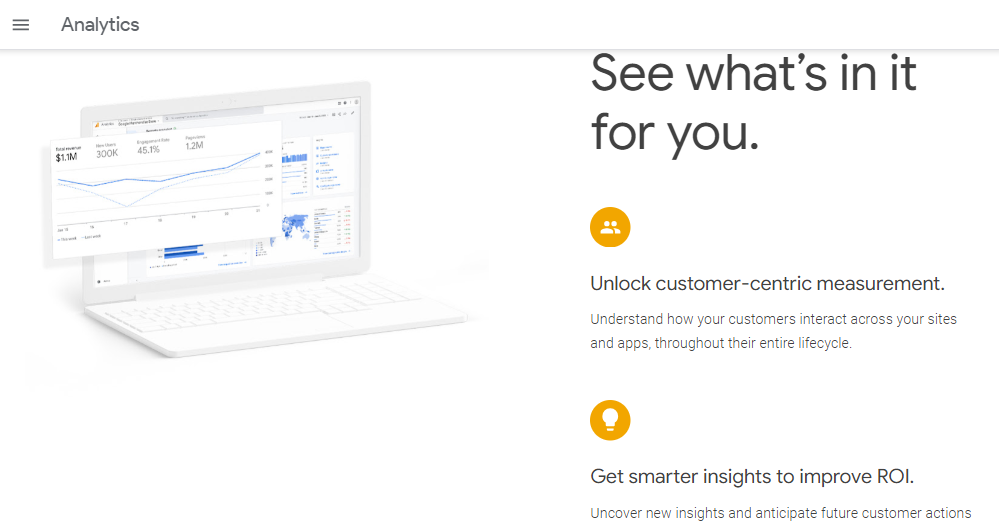
As you gain experience with Google Analytics, you can explore more advanced features like:
- Custom Dashboards: This section lets you create personalised dashboards to visualise your most important metrics.
- Custom Reports: Whether you are interested in e-commerce metrics, content performance, or ad campaign analysis, you can customise your reports to focus on what matters most to your business.
- Campaign Performance: This section explores the effectiveness of your marketing campaigns in driving traffic and conversions.
- Event Tracking: This section lets you track specific user interactions, like button clicks or video plays.
- Funnel Analysis: Funnel Analysis analyses the steps your website’s visitors take to complete an action, such as making a purchase.
- Goal Setting: This section allows you to set specific goals for your website and track progress towards achieving them.
- Integration With Other Google Tools: GA can integrate with other Google tools like Google Ads and Google Search Console to provide a comprehensive view of website performance.
Navigating the Changes: Google Analytics 4 (GA4)
In July 2023, Google launched the next generation of its analytics platform, Google Analytics 4 (GA4). Its interface and reporting structure differ from the previous Universal Analytics (UA) version. However, Google Analytics 4 offers several improvements, including:
- Privacy-focused: Designed with data privacy in mind, Google Analytics 4 utilises machine learning to provide insights even with limited data.
- Predictive Insights: GA4 also uses machine learning to predict future trends and user behaviour.
- Cross-platform Tracking: GA4 tracks user behaviour across sites and mobile apps to provide a holistic view of your audience.
To ensure a smooth transition, Google has announced that Universal Analytics properties will stop processing data on 1 July 2024 (1 July 2023 for UA 360 properties). Therefore, it’s crucial to start familiarising yourself with GA4 immediately.
Getting Started With Google Analytics
Setting up Google Analytics is relatively easy. You’ll need a Google account and then follow many steps to generate a code or ID and implement it on each page of your website or application. Here’s a step-by-step guide to help you get started:
Step 1: Sign Up for Google Analytics
- Go to https://analytics.google.com/.
- If you have a Google account, sign in with it. Otherwise, create a new account.
- Click “Admin” on the left side of the page.
- Click “Create” and then select “Account”.
- Provide a name for the account.
- Configure the “Data Sharing Settings” to control what you want to share with Google.
- Click “Next” to set up the first property, the website or app you want to track.
- If you already have an account on Google Analytics, skip Step 1, and then click “Create” on the Admin page and select “Property”.
Step 2: Set Up a Property
- Fill in the required information for your website, including the property name and the reporting time zone.
- Click “Next”, then select your business’ industry category and size.
- Click “Next”, and select how you intend to use Google Analytics. Based on the information you provide, GA will customise the reports.
- Click “Create” and review the Google Analytics Terms of Services and the Data Processing Amendment.
- If you agree, click “I Accept”.
- If you have created a property before, skip Step 2 and click “Data Streams” under “Data Collection and Modification”.
Step 3: Add Data Stream
- To start collecting data, click “Add Stream”.
- Select what you want to track: “Web”, “Android App”, or “iOS App”.
For Web
- Enter your website URL and write a Stream name.
- Enable or disable “Enhanced Measurement”, which collects page views and other events. We recommend you enable it for now.
- Click “Create Stream”.
For App
- Enter the app name, the Android package name or the iOS bundle ID, and the App Store ID for iOS.
- Click “Register App, and then “Next”.
- Follow the platform-specific instructions to download your app’s configuration file, then click “Next”.
- To add the Google Analytics for Firebase SDK to your application, follow the steps and then click “Next”.
- Run your application to verify the installation and ensure the app is communicating with Google servers.
- To complete the setup, click “Finish”.
Step 4: Set Up Your Website Data Collection
To see data in your new property in Google Analytics 4, you can add the Google tag to a CMS-hosted website or website builder, add the Google tag directly to your web pages, or add the Google tag using Google Tag Manager.
Option 1: Add the Google Tag to a CMS-hosted Website or Website Builder
Google Analytics can integrate with different Content Management Systems (CMSs), including Blogger, Wix, WooCommerce, Duda, MonsterInsights WordPress plugin, GoDaddy, and Shopify. You just need to enter your Google tag ID into the field that your system provides. First, you must find your Google Tag “G-” ID.
- Click “Admin” and make sure you choose the correct account and property.
- Click “Data Streams” in the “Property” column.
- Select the data stream you want the ID for.
- In the Google Tag section, click “Configure Tag Settings” and copy the ID that starts with “G-” or “AW-“.
What if the CMS or website builder you are using does not provide this field? No problem! You can manually add your Google tag ID to your website using the custom HTML feature your CMS provides. Depending on your platform, manually adding your ID might be easier.
- On your Google Analytics account, click “Admin”.
- In the “Property” column, select your property, and click “Data Streams” then “Web”.
- Select the data stream for your website.
- Click “View Tag Instructions” under “Google Tag”, then select “Install Manually”.
- You will see the JavaScript snippet for your account’s Google tag. It begins with <!– Google tag (gtag.js) –> and ends with </script>.
- Copy and paste it on your website using your CMS’s custom HTML feature.
Option 2: Add the Google Tag to Your Web Pages
To add the Google Tag directly to your web pages, follow the previous steps to get the JavaScript snippet. Then, copy and paste this code after the <head> on each website page.
Option 3: Add the Google Tag Using Google Tag Manager
Alternatively, you can use Google Tag Manager for easier code management. Before following the steps below, you need to set up and install Tag Manager and have access to the website’s Tag Manager container.
- Open Google Tag Manager and select the container you want to configure.
- Open the “Tags” menu and select “Create a New Tag”.
- Name the tag, then select “Google Tag” in the “Tag Configuration” box.
- Configure your tag and then enter your Google tag ID in the required field.
- Next, create a trigger by clicking “Triggers” then “New”.
- Click “Trigger configuration” and choose a type.
- Save the trigger and publish.
- To make sure your Google tag fires before other triggers, click “Triggering” and use the “Initialisation – All pages trigger”.
- Name the tag and save the configuration.
- Click “Preview” in your “Workspace” to ensure your tag works properly.
- Enter your website’s URL and ensure the configuration figures when the page loads.
- Close the “Preview” page and click “Submit” to publish your changes.
Step 5: Verify Installation
- Now, return to the Google Analytics interface.
- Click “Home” in the menu.
- Under “Realtime,” click “Overview.” If you see active users on your website, it means that Google Analytics has been successfully installed and is tracking data.
Step 6: Explore Google Analytics
Once the ID is implemented, Google Analytics collects data about user interactions and sends it to Google servers for processing. It can take up to 30 minutes before you start seeing any data.
The data is aggregated and presented to you in the form of reports and dashboards, and you can explore them in the user-friendly interface. Some key sections you can explore include Realtime, Audience, Acquisition, Behaviour, and Conversions.
Additional Tips
- Set up Goals: Define specific goals to track the actions you want the users to take on your website, such as newsletter sign-ups, purchases, or form submissions.
- Configure Filters and Views: Customise your Google Analytics views by applying filters to exclude internal traffic, track subdomains, or focus on specific segments of your audience.
- Link Google Search Console: This integration provides additional insights into your website’s search engine traffic and performance.
- Regularly Review and Optimise: Continuously monitor your website’s performance in Google Analytics and use the insights to make data-driven decisions. Doing so helps you improve user experience, optimise marketing campaigns, and achieve your business goals.
Privacy and Data Security
Google Analytics is committed to protecting user data in an era of growing privacy and data security concerns. This platform anonymises IP addresses, provides options for data retention, and offers features like User Consent to ensure compliance with privacy regulations such as GDPR and CCPA.
Learning Resources
Mastering Google Analytics is an ongoing journey, not a one-time destination. Start by exploring the basic features, experiment with different reports, and don’t be afraid to seek help from the vast online resources. By harnessing the power of data, you can unlock valuable insights that will help you make informed decisions, optimise your digital presence, and ultimately achieve your business goals.
Here are a wealth of learning resources:
- Google Analytics Academy offers free online courses to learn the basics and advanced features.
- Google Analytics Help Center provides comprehensive documentation and troubleshooting guides.
To unlock the full potential of GA and transform your digital journey, set goals: define what you want to achieve with your website and use GA data to track progress. Also, start small. Don’t try to digest all the data at once. Begin with understanding basic metrics relevant to your goals. Then, the most important thing is to experiment and iterate. Use the data you gained from the platform to test different strategies and see what works best for your audience.
Unlock Success With Google Analytics
Understanding your online audience is essential for success in today’s competitive digital landscape. Google Analytics is a valuable tool for website and app owners of all levels. By understanding its core features and reports, you can gain valuable insights into your audience and optimise your online presence for better results.