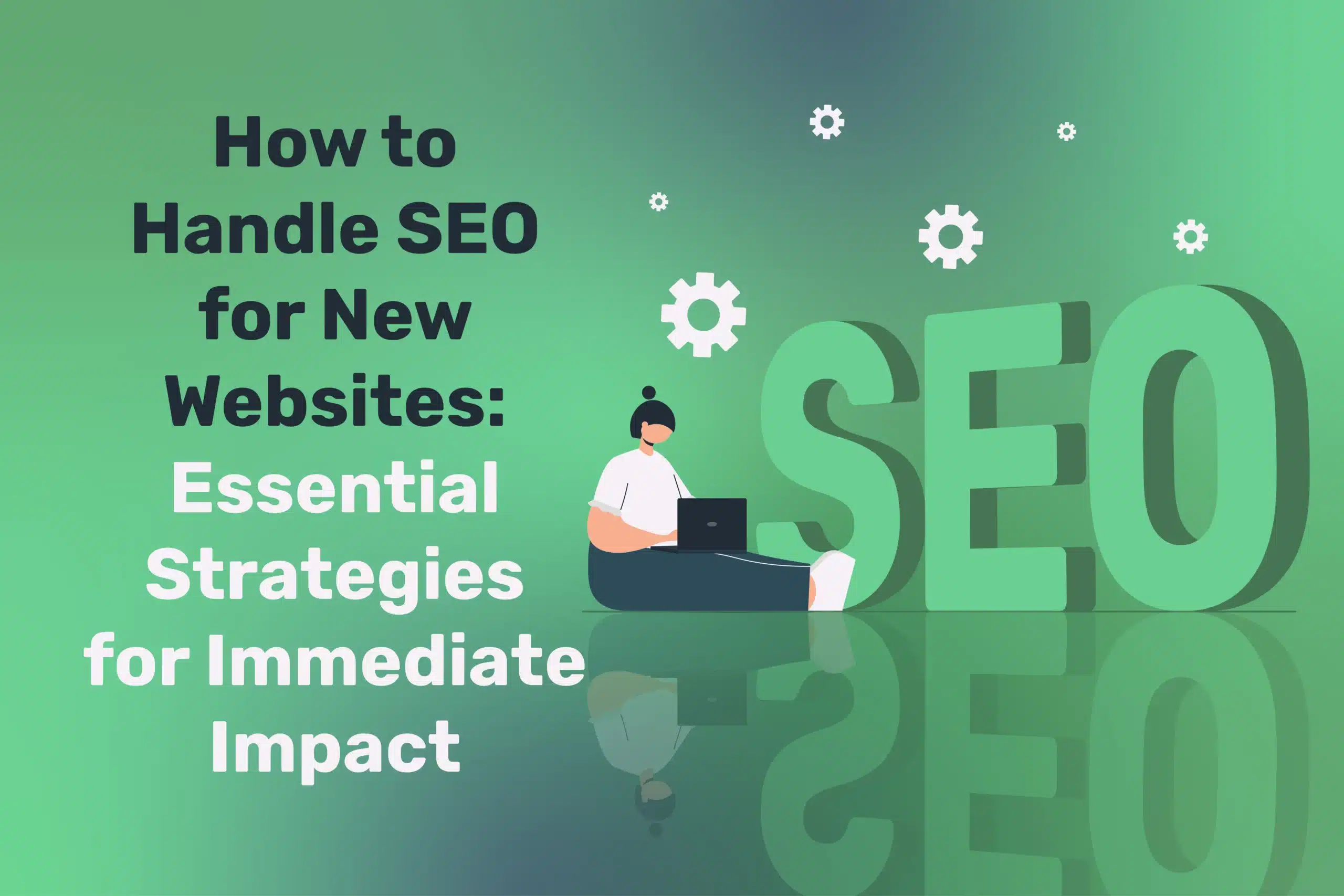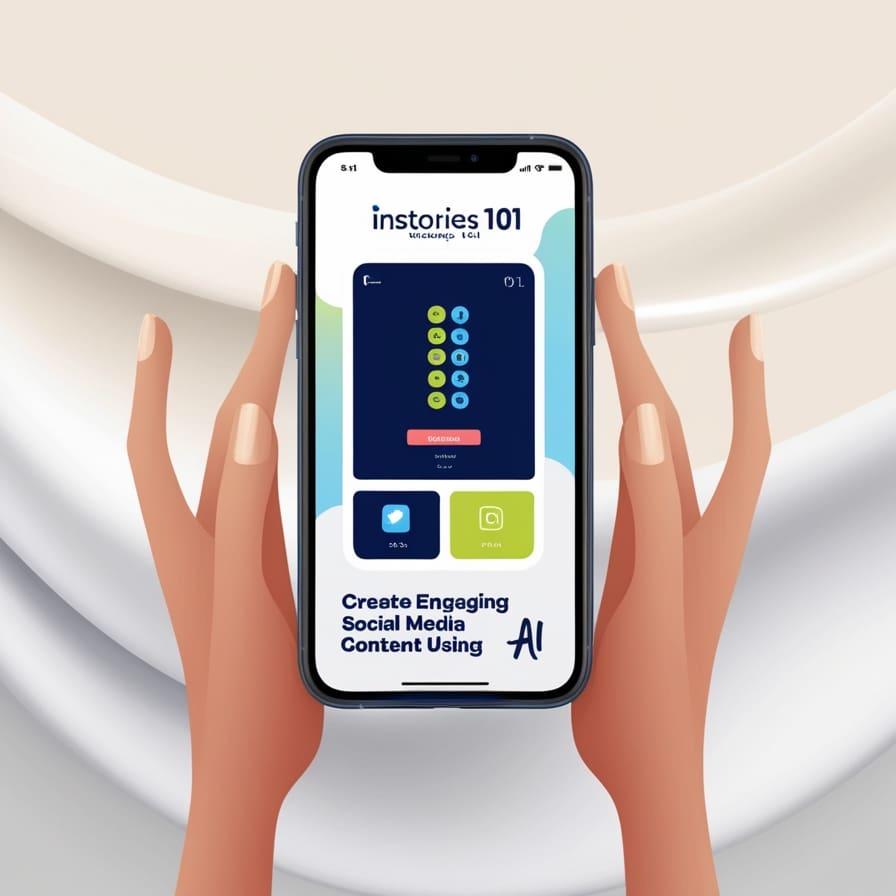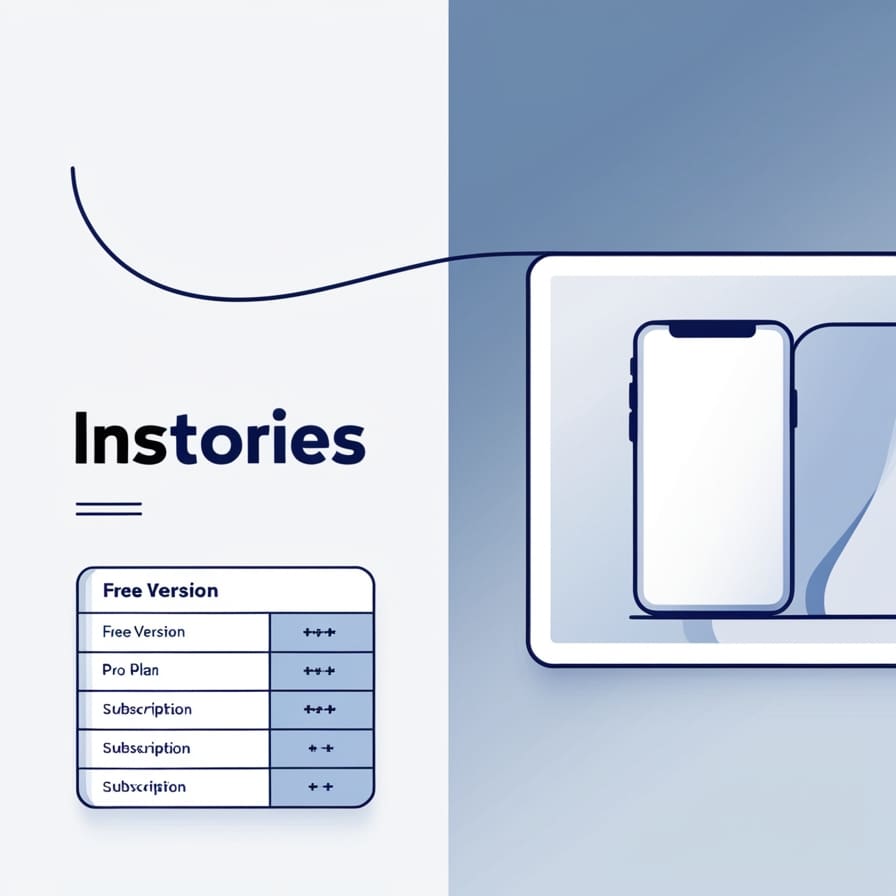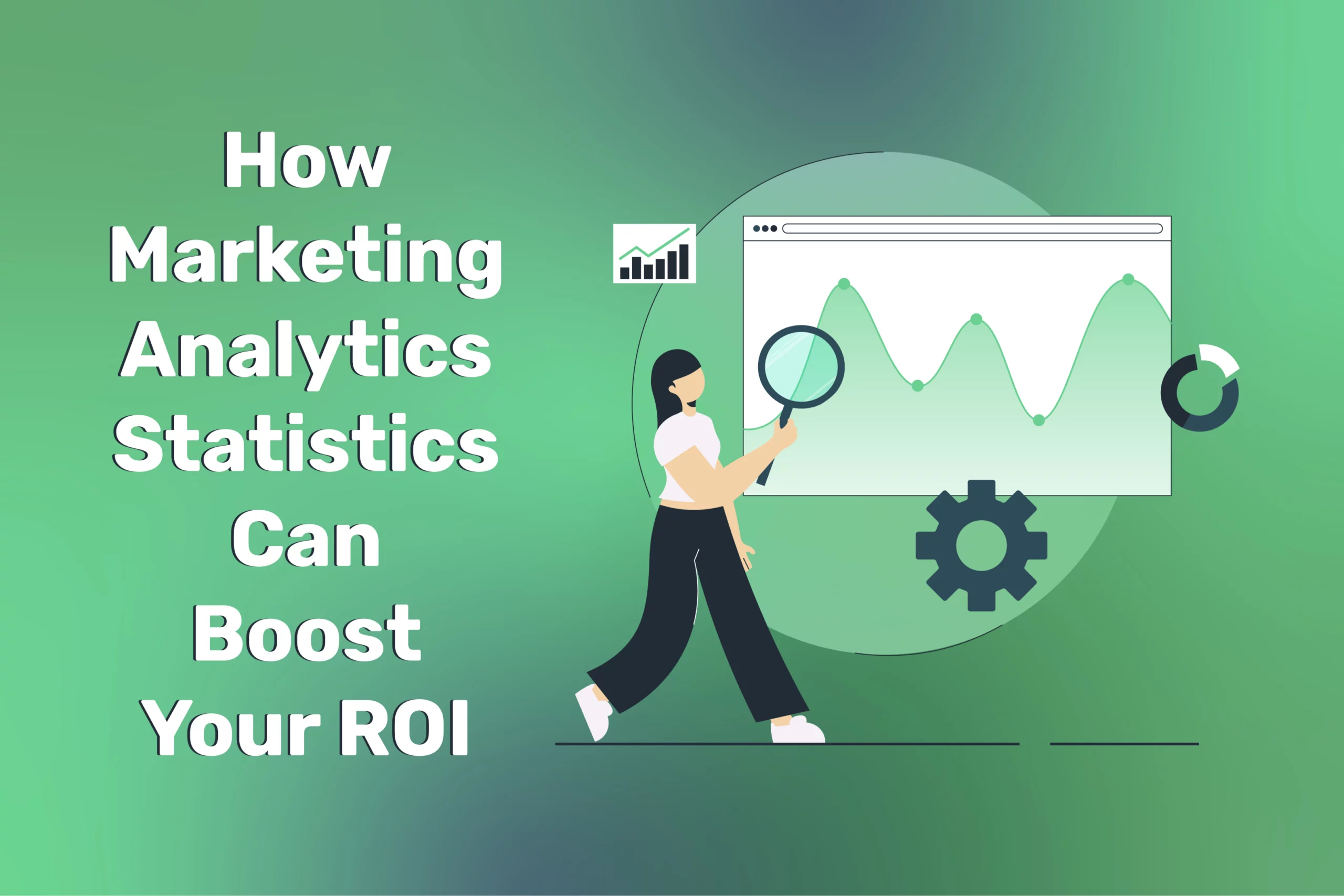How To Use Instories 101: Create Engaging Social Media Content Using AI
Creating creative social media content is key to generating a following. The Instories app is a groundbreaking tool for businesses and marketers to take their creative visions and generate innovative social media content using Artificial Intelligence (AI).
A Deep Dive Into Instories
In this blog, we’ll take you through how to use Instories, the best features to utilise, and tips when creating social media content. Whether you’re a business owner, marketer, or content creator, Instories offers multiple templates and editing features as well as the assistance of AI technology to help you create engaging social media content.
An Overview of Instories
Instories is a game-changer when it comes to creating social media content as it has a range of features with the assistance of AI technology to design content effortlessly. The features available on Instories include:
- Over 500 ready-made templates with modern styles.
- An integrated photo and video library, allowing users to access media files from their camera roll, stock images, and AI imagery.
- A functional video editor with a range of tools to edit and enhance your designs.
- Animated transitions to make your designs engaging for online users.
- A wide variety of music files, including music available from AI technology and iTunes.
The Instories app has simplified all of the main elements of content creation, ensuring that it is simple, straightforward, and innovative.
How To Use Instories
To use Instories, download the app from the Apple App Store or Google Play. Next, enter your details regarding how you wish to use the app, your age, and your email address. Once you have your details filled in, you’ll be taken to the main dashboard, where you can choose whether to access ‘Templates’ or ‘My Projects’, which stores all of your saved designs.
In the Templates section, the available templates to edit and customise are categorised into the following sections:
- Discover
- Reels
- AI
- All for Business
- Collage
- Remove BG
- Cartoon
- Slideshow
- Trendy Styles
- Events
- Effects
This allows you to browse templates based on your desired design. Once you have selected your desired template, you can then edit and customise elements such as text, photos, and transitions using the editing features.
Creating a New Instories Project
If you want to build a new project and want a full overview of your design options available, select the plus button at the bottom of the screen called ‘New Project’. Next, you can select the correct format for your project to suit a social media platform or choose your design as a collage. Some of the formats available include:
- Instagram Story
- Instagram Post
- Instagram Square Post
- Instagram Reel
- TikTok Video
- Facebook Post
- YouTube Video
- Tweet
These formats are incredibly useful for marketers and content creators, as they save time researching and checking the correct dimensions for different designs to suit a variety of social media platforms.
A great feature available is the AI Background generator. When you select this option, Instories allows you to enter a description of a picture you would like to generate using AI technology. You can also choose a style for your AI-generated image, such as a style of photorealism, a Polaroid, or a comic. Once you have entered these details, the magic happens! Instories will generate your image using AI technology, which saves you time browsing for the perfect image and allows you to kickstart the content creation process.
Adding Images and Videos on Instories
When you select a template or an image, you will then be directed to Instories’ editing tools. If you have selected a template, you will now be able to tap on the design to add a photo or video. From here, you can choose an image or video from your camera roll, or a stock image or video. The Stock tabs allow you to search for a keyword related to your desired media file and generate recommendations for free images and videos to choose from.
Editing Features
Instories has been designed to have all of the editing features you need within the one app to make content creation easy and efficient. The editing features available to edit images and videos include:
- Motions: This feature allows you to add a motion to your existing design, such as zooming in and out, and moving left and right.
- Filters: Professional filters to add colouring to your design.
- Trimmer: A trimmer tool to edit the length and duration of your media file.
- Speed: A tool to allow you to slow down or speed up video files.
- Volume: A tool to adjust the volume of your video.
Another useful editing tool is the Timeline, which gives you an overview of the full duration of your video, including a breakdown of all of your customised features such as text, captions, images, and stickers. This feature allows you to trim different elements of your design, such as choosing when you want text to disappear in a video.
Music
Content creators typically face a challenge finding copyright-free music to add to the content on a business page. The good news is that Instories has its own library of music that can be used for commercial purposes. The library is filtered by different moods and styles so that you can select the most appropriate music for your content.
If you want to change the format of your design once you have finished editing, you can select ‘Format’ and choose whether you want to change it to a Story, Square Post, or normal Post. This is a very useful feature as it changes your format quickly without the need to start the entire design process again!
Saving Your Design
Instories is a fantastic platform that simplifies the complexities of creating and designing content. Through the use of AI technology, content creators and marketers can create visually stunning designs while accessing a range of editing features in the one platform. Make sure to sign up today to join the Instories waiting list!
Instories Pricing and Subscription Plans
Instories offers a free version with basic features, but for those seeking advanced capabilities and a wider range of creative options, there’s a Pro subscription available.
Free Version
The free version of Instories provides users with:
- Access to a selection of templates
- Basic editing tools
- Limited stock image and video resources
Pro Subscription
The Pro subscription unlocks additional features, including:
- Expanded template library: Access to a wider variety of templates for various social media platforms and niches.
- Premium stock content: Enjoy a larger selection of high-quality stock images and videos.
- Advanced editing tools: Benefit from more sophisticated editing options like advanced animations, transitions, and text effects.
- Priority support: Receive dedicated customer support for any questions or issues.
Note: The exact pricing for the Pro subscription may vary depending on your region and the duration of the subscription (e.g., monthly or annual). It’s recommended to check the Instories app or website for the most current pricing information and to explore any ongoing promotions or discounts.
By subscribing to the Pro version, you can elevate your social media content creation experience with more creative freedom and professional-quality results.
Instories vs. Similar Apps: A Comparison
Instories, Canva, Adobe Express, and CapCut are all popular tools for creating visual content, but they each have their own strengths and focus areas. Here’s a brief comparison:
Instories
- Focus: Primarily designed for creating social media content, especially Instagram Stories and Reels.
- Strengths: AI-powered features for generating images and suggesting designs, strong integration with social media platforms, and a user-friendly interface.
- Unique Selling Points: AI-driven design assistance, focus on Instagram-specific formats, and seamless sharing to social media.
Canva
- Focus: A versatile design tool for creating a wide range of visuals, from social media graphics to presentations and marketing materials.
- Strengths: Extensive template library, drag-and-drop interface, and collaboration features.
- Unique Selling Points: Versatility, ease of use, and ability to create professional-looking designs for various purposes.
Adobe Express
- Focus: A simplified version of Adobe Creative Cloud, offering tools for creating graphics, videos, and websites.
- Strengths: Integration with other Adobe products, professional-grade design tools, and cloud-based workflow.
- Unique Selling Points: Integration with Adobe ecosystem, advanced design features, and suitability for more complex projects.
CapCut
- Focus: Primarily a video editing app with a focus on short-form content.
- Strengths: Powerful video editing tools, effects, and music library.
- Unique Selling Points: Strong video editing capabilities, suitability for creating TikTok-style content, and a wide range of effects.
In summary, Instories excels in its AI-driven design assistance and focus on social media content, especially Instagram. Canva offers a broader range of design capabilities and is suitable for various types of visuals. Adobe Express provides a more professional-grade experience, especially for those familiar with Adobe Creative Cloud. CapCut is ideal for video editing and creating short-form content. The best choice for you will depend on your specific needs and preferences.
Instories: Advanced Features and Customization Options
Instories offers a variety of advanced features and customization options to help you create unique and engaging social media content. Here are some key features to explore:
Animations and Effects
- Motion: Add dynamic movement to your designs with various motion effects like zooming, panning, and rotating elements.
- Transitions: Smoothly transition between slides or scenes using different transition effects.
- Animations: Apply animations to text, images, and other elements to make them more visually appealing.
Text Customization
- Fonts: Choose from a wide range of fonts to match your desired style.
- Text effects: Apply text effects like shadows, outlines, and gradients to make your text stand out.
- Alignment: Adjust text alignment to left, right, or center.
- Spacing: Customize line spacing and letter spacing for better readability.
Custom Templates
- Create your own: Design custom templates from scratch to match your brand’s style and preferences.
- Save templates: Save frequently used templates for quick access in future projects.
- Share templates: Share your custom templates with others or download templates created by the community.
Other Advanced Features
- Layers: Work with multiple layers to organize and edit different elements of your design independently.
- Mask: Create masks to reveal or hide parts of images or videos.
- Sticker library: Access a vast library of stickers to add personality and fun to your designs.
- GIFs: Use GIFs to add animated elements to your content.
- Color palette: Create custom color palettes to maintain consistency in your designs.
By exploring these advanced features and customization options, you can create truly unique and engaging social media content that stands out from the crowd.
Sharing and Exporting Content
Instories offers seamless integration with popular social media platforms, making it easy to share your creations directly. Additionally, you can export your content in various formats for offline use or sharing on other platforms.
- Direct sharing: Simply tap the “Share” button within the app to directly post your content to platforms like Instagram, Facebook, and TikTok.
- Custom sharing: Customize your post’s caption and other settings before sharing.
- Scheduled sharing: Use Instories’ scheduling feature to plan and publish your content at a later time.
Exporting Content
- Formats: Export your content in popular formats such as MP4 (video) and JPG (image).
- Quality: Choose the desired quality level for your exported content.
- Download location: Select where you want to save the exported files on your device.
Troubleshooting and Common Issues
While Instories is generally user-friendly, you might encounter some common issues. Here are some potential problems and their solutions:
- App crashes: If the app frequently crashes, try updating it to the latest version or clearing the app’s cache.
- Image or video loading issues: Ensure you have a stable internet connection and that the media files are compatible with Instories.
- Exporting errors: If you encounter issues during the export process, try exporting the content again or check if there are any known app bugs.
- Template or feature limitations: If you’re unable to find a specific template or feature, check if it’s available in the free or Pro version of the app.
- Technical difficulties: For more complex issues, refer to Instories’ support documentation or contact their customer support team.
By understanding these sharing and exporting options and being aware of potential troubleshooting steps, you can effectively use Instories to create and share your social media content.
FAQ
Q: Can I use Instories on a computer?
A: Currently, Instories is primarily a mobile app available for iOS and Android devices. However, you can use your phone’s browser to access the Instories website and create content online.
Q: Is there a limit to the number of projects I can create?
A: No, there is no limit to the number of projects you can create in Instories. You can save and manage as many projects as you need.
Q: Can I collaborate with others on a project?
A: While Instories doesn’t have built-in collaboration features, you can share your projects with others and have them work on them independently.
Q: Are there any limitations on the length of videos I can create?
A: The length of videos you can create in Instories may vary depending on the platform you’re sharing to and the specific features you’re using. However, you can generally create videos of various lengths.
Q: Can I use Instories for commercial purposes?
A: Yes, Instories can be used for commercial purposes. The free version allows you to create content for business use, and the Pro subscription offers additional features for professional use.
Conclusion
Instories is a powerful tool for creating engaging social media content. With its user-friendly interface, AI-powered features, and extensive customization options, it’s a great choice for both beginners and experienced content creators. Whether you’re looking to design eye-catching Instagram Stories, create professional-looking videos, or simply add a personal touch to your social media presence, Instories has something to offer.