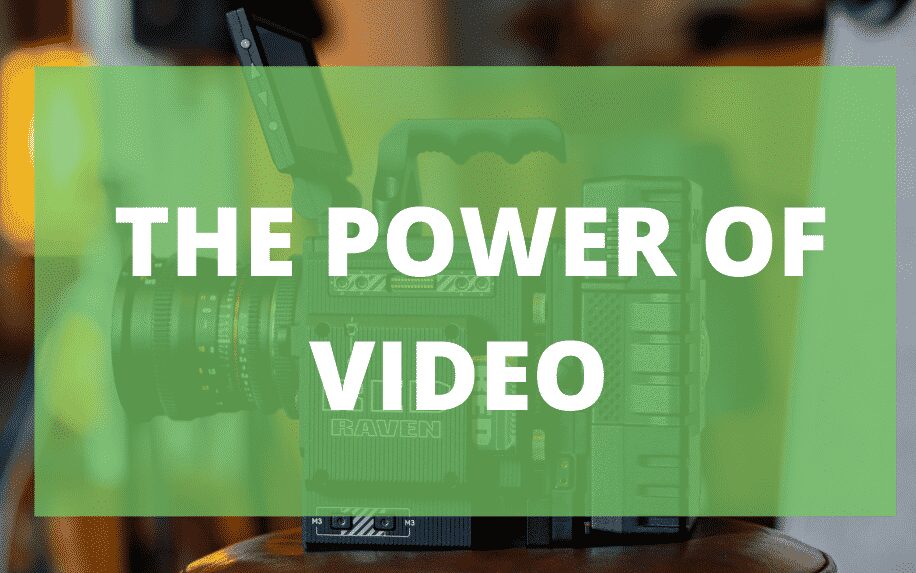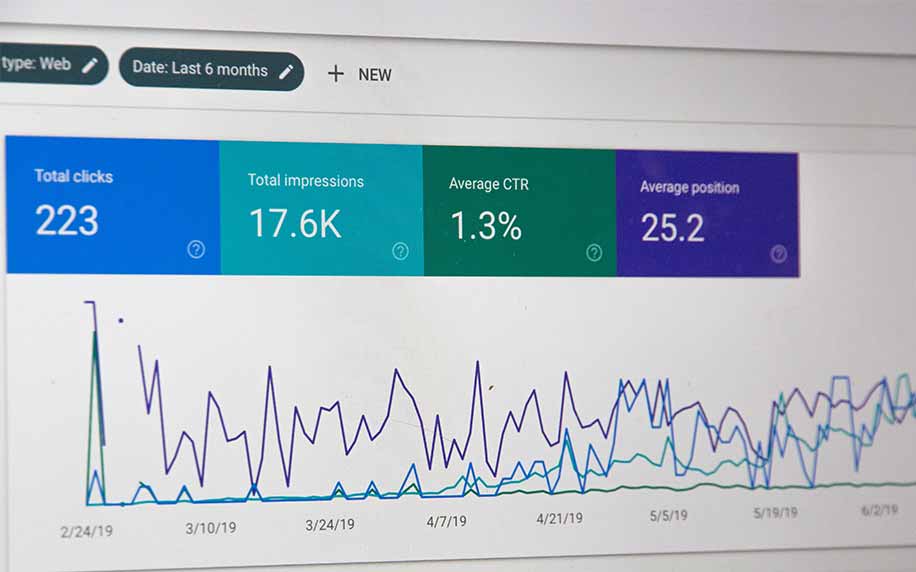How Can I Manage and Master My Tracking Tools in WIX?
To run a successful site, it’s essential to know how to manage tracking tools in WIX. Tracking tools and analytics are essential features of any successful website. After all, without analytics, you won’t know where your traffic comes from.
Therefore, these tools are also crucial if you want to boost your traffic figures. That is, they offer insights into your traffic, which allows you to take action to gain more leads and customers.
While there are countless different analytics suites out there, the process for installing and managing them does not vary greatly. Nor do the key insights and metrics available in each.
In short, tracking tools can analyse a website and assess it to make it perform better.
Let’s take a closer look.
Table of Contents
How to Manage Tracking Tools on a WIX Website
To get started managing your tracking tools, your site will need to be published. If your site isn’t published it will not attract traffic and therefore tracking tools wouldn’t need to be used. Tracking tools require actual users to generate insights.
To start tracking analytics on WIX, you can embed third-party tracking tools, such as Google Analytics, Facebook Pixel and Yandex Metrica, just to name a few. For each tool, you will need a third-party unique tracking code, to start using the tool.
Your tool of choice will offer instructions on how to generate this unique code to add a tracking tool to WIX.
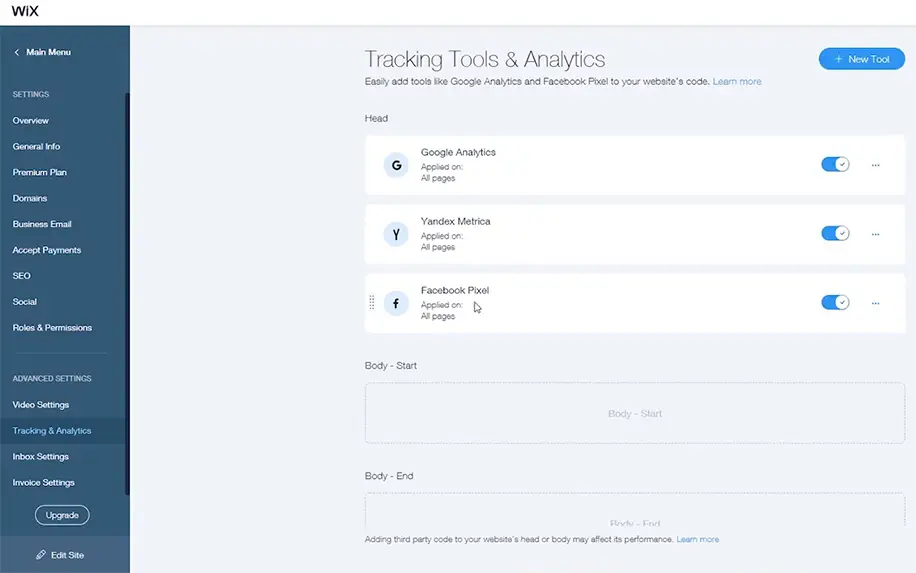
This tracking code will enable users to monitor their website’s performance, how visitors interact and also monitor their online behaviour on your site. This will help you to monitor and optimise your site by creating a new strategy based on the results shown.
How to Add a Tracking Tool to Your WIX Site
The next step is to add the tracking tool to your WIX site. Simply go to the settings tab within your WIX dashboards, then tracking and analytics and then the new tool. A drop-down will appear showing you five options.
These are:
- Google Analytics,
- Google Tag Manager,
- Facebook Pixel,
- Yandex Metrica,
- Verification code.
For the likes of Google Analytics, Facebook Pixel and Yandex Metrica, the tracking and analytics feature in WIX automatically sends a page view event to the code manager.
To add a different third-party analytics tool, that doesn’t show on WIX, you will need to use the Google Tag Manager. This feature will allow a user to implement almost any other third-party tracking apps to your site.
How to Manage the Tracking Tools
WIX is very simple to use. Typically, you can manage all of your tracking tools in one place. This is the tracking and analytics setting within the WIX settings. This is the same place you add a new tracking tool.
Here you will find all of your tools. You can enable, disable, edit and move your tools from here.
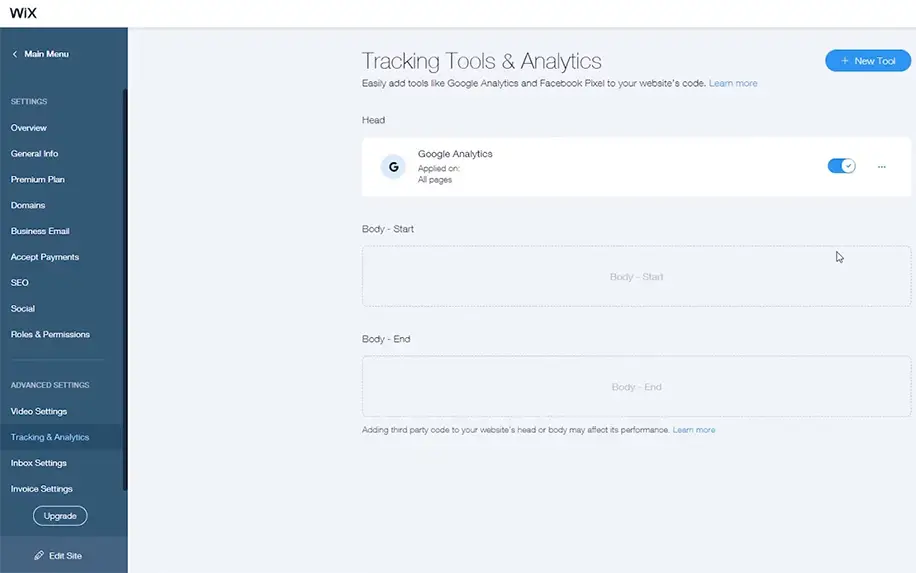
1. Log into Your Wix Account:
- Go to the Wix website and log in to your account using your credentials.
2. Access Your Wix Dashboard:
- Once logged in, you’ll be directed to your Wix dashboard.
3. Select the Website You Want to Manage:
- If you have multiple websites, click on the website you want to manage tracking tools for. This will take you to the website editor for that specific site.
4. Go to the Tracking & Analytics Section:
- In the website editor, look for the “Settings” option. It’s typically located at the bottom of the left-hand sidebar.
- Click on “Settings” to expand the options.
- From the expanded options, select “Tracking & Analytics.” This is where you can manage various tracking tools for your website.
5. Set Up Google Analytics:
- Under the “Tracking & Analytics” section, you’ll find options to set up Google Analytics. Click on “Google Analytics.”
- Follow the on-screen instructions to connect your website to your Google Analytics account. If you don’t have a Google Analytics account, you can create one.
- Once connected, you can access detailed data about your website’s traffic, including visitor demographics, traffic sources, and more.
6. Add Custom Code (Advanced Option):
- If you need to add custom tracking code or scripts from other analytics or marketing platforms, you can do so under the “Custom Code” section in the “Tracking & Analytics” settings.
- Click on “Custom Code” and paste the tracking code or script provided by the external platform.
- Click “Apply” or “Save” to save your changes. This allows you to integrate various tracking tools beyond Google Analytics.
7. Configure Additional Tracking Tools:
- Depending on your needs, you can configure additional tracking tools such as Facebook Pixel for tracking Facebook ad conversions, SEO analytics tools, and more.
- Follow the specific instructions provided by each tool to integrate them with your Wix website.
8. Test and Monitor:
- After setting up tracking tools, it’s essential to test and monitor them regularly to ensure they are collecting data accurately.
- Visit your website, perform actions like making a purchase or signing up, and check if the tracking tools capture these events correctly.
9. Analyse Data:
- Once your tracking tools have collected sufficient data, access their respective dashboards to analyse the information.
- Use the insights to make data-driven decisions to improve your website’s performance, user experience, and marketing strategies.
10. Adjust and Refine:
- Based on the data and insights you gather from tracking tools, make adjustments and refinements to your website, content, and marketing campaigns to optimise results.
By following these steps, you can effectively manage tracking tools in Wix to gain a better understanding of your website’s performance and audience engagement, ultimately helping you achieve your online goals.
Tracking and Analytics in WIX: How to Boost Your Traffic
Of course, once you’ve installed a new tracking tool in WIX, there is still the small matter of using it. After all, the ultimate goal of using traffic analytics is to figure out ways you can improve your site’s performance.
In other words, you need to know what you’re looking for. With that in mind, here are the core metrics that you can analyse in your WIX tracking tool of choice.
1. Demographics
As a business, it’s important to know who your customers are. If you’ve done even the smallest amount of market research, you should have an idea of who your ideal customers are.
Demographic information for Tracking Tools in WIX includes things like:
- Age: Understanding the age groups of your audience is vital. It helps tailor your messaging and content to resonate with different generations. Tracking Tools in Wix can collect age-related data from website visitors, providing insights into your site’s age demographics.
- Sex: Knowing the gender distribution of your audience is valuable. It allows you to craft marketing campaigns and content that appeal to both males and females. Tracking Tools in Wix can help track the gender breakdown of your website visitors.
- Location: Geographic data is essential for businesses with a local or global reach. Wix’s Tracking Tools enable you to determine where your website visitors are located, helping you tailor promotions, offers, or content to specific regions or cities.
- Language: Language preferences are crucial for delivering a personalized user experience. With Tracking Tools in Wix, you can identify the languages your website visitors prefer, enabling you to provide content in their preferred language.
- Level of Education: Knowing the education levels of your audience can influence your content strategy. Tracking Tools in Wix can help you collect data on the educational backgrounds of your site’s visitors, allowing you to create content that resonates with their knowledge and interests.
- Income: Understanding the income ranges of your audience can inform pricing strategies and product offerings. Tracking Tools in Wix can provide insights into the income brackets of your website visitors.
- Interests: Identifying the interests and preferences of your audience is a cornerstone of effective marketing. Wix’s Tracking Tools help you gather data on the topics, hobbies, and preferences that resonate with your site’s visitors.
- Leveraging Tracking Tools in Wix:
- Now, how do Tracking Tools in Wix fit into this picture? These tools are invaluable for collecting and analyzing demographic data from your website visitors. They provide the following benefits:
- Data Gathering: Wix’s Tracking Tools capture demographic information from your site’s traffic. This data is collected discreetly, allowing you to build a profile of your typical website visitor.
- Personalisation: Armed with demographic insights, you can personalise your website content, messaging, and offers. For example, if you discover that a significant portion of your audience is located in a specific region, you can tailor promotions or event announcements for that area.
- Audience Targeting: Demographic data enables precise audience targeting. You can use this information to create targeted marketing campaigns that resonate with different demographic segments.
- Content Optimisation: Understanding your audience’s level of education, interests, and income can guide content creation. You can develop content that aligns with their knowledge and preferences, making it more engaging and relevant.
- New Market Opportunities: Demographic insights may reveal untapped markets or audience segments. Tracking Tools in Wix can help you identify emerging customer personas, allowing you to tailor your strategies to reach them effectively.
- In conclusion, demographic information obtained through Tracking Tools in Wix is a powerful asset for businesses. It empowers you to craft compelling, personalised experiences for your audience, monitor the effectiveness of your messaging, and explore new market opportunities. By harnessing this data, you can align your marketing efforts with the unique characteristics and preferences of your ideal customers.
For one thing, this information helps you to monitor whether or not your message is reaching your ideal customer personas. Additionally, it can help identify new markets which you can make a concerted effort to target.
2. Traffic Sources
In addition to who they are, it’s vital to have a clear understanding of how your users find your site. These days, most sites have traffic coming from several sources, including:
- Organic Search: Organic search traffic stems from users discovering your website through search engines like Google. With Tracking Tools in Wix, you can monitor the keywords and phrases that lead users to your site. This data is instrumental in fine-tuning your content to rank higher in search results.
- Paid Search: Paid search traffic involves users clicking on paid advertisements, such as Google Ads. Wix Tracking Tools enable you to track the performance of your paid campaigns, helping you gauge the return on investment (ROI) of your advertising spend.
- Social: Social media platforms like Facebook, Twitter, and Instagram can be powerful sources of traffic. Tracking Tools in Wix allow you to trace the effectiveness of your social media marketing efforts. You can determine which platforms generate the most engagement and conversions.
- Email: Email marketing remains a robust channel for driving traffic. Tracking Tools in Wix help you assess the performance of email campaigns by measuring metrics like open rates, click-through rates, and conversion rates from email-driven traffic.
- Direct: Direct traffic represents users who access your site by typing your URL directly into their browser or using a bookmark. While Tracking Tools in Wix may not pinpoint the exact source of direct traffic, they can help you understand user behavior and engagement on your site.
- Apps: If you have a mobile app or are promoting your website through third-party apps, tracking tools enable you to monitor app-related traffic and user interactions.
- Referral: Referral traffic encompasses visitors who arrive via external websites, blogs, or other online platforms. With Tracking Tools in Wix, you can identify which referral sources are driving the most traffic and engagement. This insight aids in nurturing partnerships and optimizing referral strategies.
Directing traffic to your site through each of these is essentially its marketing discipline. As such, it’s necessary to use tracking tools in WIX to measure the success of your various marketing campaigns.
Indeed, knowing where your traffic comes from is essential for assessing the ROI of any marketing campaign. That way, you can redirect investment towards the channels which are providing you with the best value.
SEO with Tracking Tools in WIX: Impressions and Clicks
SEO is impossible without a web traffic analysis tool. These tools are essential for determining how search engine friendly your site is, both in terms of SERP appearance, and actual site visits.
These are respectively measured using:
- Impressions,
- Clicks.
In other words, this is how many people see a link to your site in search engine results, and what proportion of these click through. Most analytics tools also give you important SEO information, like the most searched-for queries for different pages.
This can then be combined with other core audience data, like demographics and behaviour.
3.
Tracking Tools in Wix for On-Site Behavior Analysis
In Wix, tracking tools play a pivotal role in helping website owners gain valuable insights into visitor behaviour and interactions on their websites. These tools provide a comprehensive view of how users engage with the site’s content and features. Here’s an overview of essential tracking tools in Wix for on-site behaviour analysis:
- Wix Analytics: Wix Analytics offers a dashboard that provides a snapshot of key metrics such as page views, unique visitors, and bounce rates. It’s a fundamental tool for monitoring your website’s overall performance.
- Visitor Analytics: This tool dives deeper into visitor behaviour. It tracks which pages users visit, how long they stay on each page and the sources that lead them to your website. It also provides insights into user demographics, locations, and the devices they use.
- Heatmaps: Heatmaps visually represent user interactions by highlighting where visitors click, move their cursors, or scroll on your web pages. Heatmaps are invaluable for identifying the most engaging areas of your site and areas that may need improvement.
- Conversion Tracking: With conversion tracking, you can monitor specific actions users take on your site, such as completing forms, making purchases, or downloading resources. This tool helps measure your site’s effectiveness in achieving its objectives.
- Scroll Depth Tracking: Understanding how far users scroll down your pages before leaving is crucial. Scroll depth tracking helps determine if visitors are consuming your content or if they’re only viewing the top portion of your pages.
- A/B Testing: A/B testing empowers you to create multiple variations of a webpage and compare their performance. This tool is ideal for optimizing elements like headlines, images, or call-to-action buttons.
- User Flow Analysis: User flow analysis provides visual representations of the paths users take through your website. It’s instrumental in identifying common navigation patterns and potential issues in the user journey.
- Click Analytics: Click analytics offer insights into which elements, such as buttons, links, or images, users interact with the most. This data is invaluable for optimizing the placement and design of clickable elements.
- Form Analytics: For websites with forms, form analytics track user interactions with forms, including which fields are completed and where users may abandon the form.
- Event Tracking: Event tracking enables you to monitor specific user interactions, such as video plays, clicks on external links, or interactions with embedded widgets.
A WIX tracking tool can be used to draw insights into how users interact with your site. This includes metrics like:
- Time on site,
- Time on page,
- Landing page,
- Exit page,
- Traffic flows.
In other words, this is all about analysing what happens to your users once they’ve found your site. For example, you might find that a large proportion of people leave on a certain page, while users who land on a different page are more likely to have longer sessions.
You might have a high exit rate across all pages of your site, which indicates core UX problems, like slow load speeds or poor navigability. In any case, this allows you to identify problems, and experiment with solutions to improve the UX and CRO across your site.