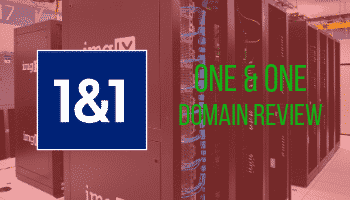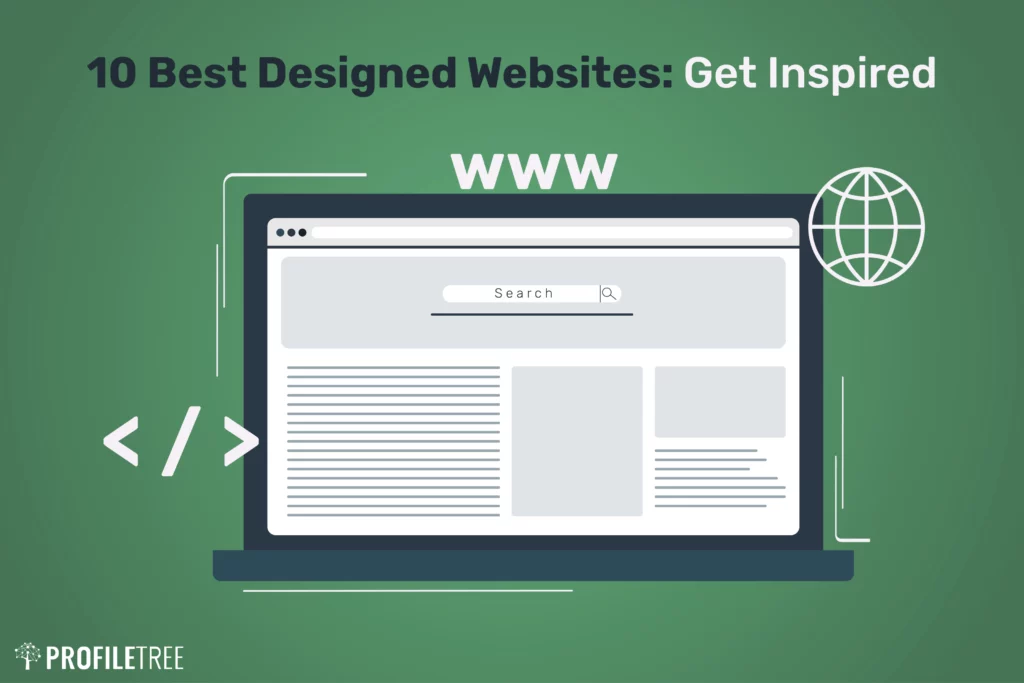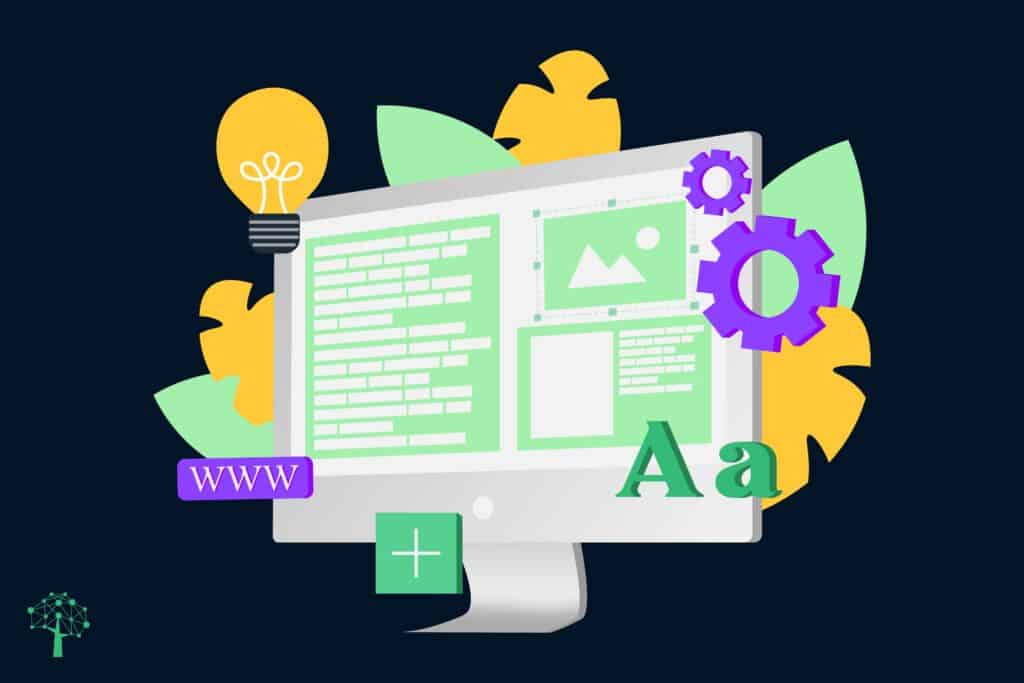WordPress is the most popular website management platform around. However, sometimes you need extra functions from your site. Often, this requires using plug-ins. But what is a WordPress plugin?
In short, a plugin is a piece of third-party software which you can easily install on your site to give you extra features.
Some of the most popular features offered by plugins include securely handling e-commerce transactions, guaranteeing search engine optimisation, managing mailing lists, and configuring specific types of websites such as wikis, forums, or private portals.
With WordPress now powering over 40% of all websites worldwide, plugins have become an indispensable part of millions of sites. There are currently over 55,000 free WordPress plugins available in the official directory alone, and the average WordPress site uses at least 5 plugins to extend functionality.
At their core, WordPress plugins are pieces of software that extend the capabilities of a WordPress site. They allow site owners to easily add new features like contact forms, e-commerce shops, forums, membership sites, and more.
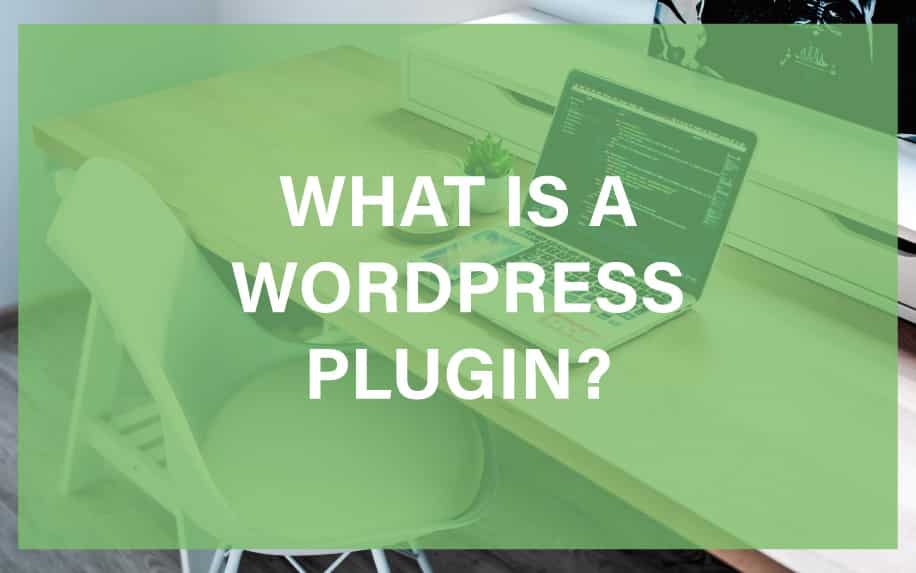
Technically, plugins are PHP scripts that hook into WordPress. When installed and activated, they register their own functionality, which users can then access via the WordPress dashboard and frontend site. This allows plugins to integrate tightly with core WordPress functions like templates, menus, widgets, etc.
Compared to WordPress themes, which control the overall design and front-end layout, plugins focus on specific functionality. While there is some overlap, themes handle presentation, while plugins handle functionality. Most WordPress sites leverage both themes and plugins to create the desired user experience.
How Do I Use A Plugin in WordPress?
WordPress plugins can be both free and paid. Many also operate using a “freemium” system, where the basic package is offered for free, but users who are looking for more advanced features must purchase the full version.
How you use each plugin is slightly different after you’ve installed it. This is because they are developed by different companies. However, accessing them does not change. Each plugin you have installed on your site will appear on the left-hand side of your admin dashboard.
Let’s look at how to add a plugin to your WordPress site.
Installing a Plugin
Most WordPress plugins can be installed in just a few clicks through the “Plugins” menu in their dashboard.
Through this menu, users can search through the thousands of plugins available or sort them by categories. You can also use the plugins’ user ratings and number of downloads to ensure they’re downloading the best one.
Many plugins require users to complete some setup procedure, which is typically organized into a convenient walkthrough. In the event that a user is unhappy with a plugin they’ve downloaded, removing them is as easy as installing: they just click a button in the Plugin menu.
This easy installation and management is part of why WordPress has become so popular, as maintaining a powerful website doesn’t require a programming background. Many plugins allow users to install them manually, but this is considerably more difficult and only appropriate for those who are knowledgeable about web development.
What do WordPress Plugins do?
Plugins could be broadly divided into two categories: those that add features for the website’s visitors and those that are available only to the site’s administrator through the dashboard. Of course, many plugins fit at least partially into both of these categories.
Every one of WordPress’s thousands of plugins is unique, but certain types are broadly popular across many different types of websites. Some of the most popular types of plugins include those for e-commerce, search engine optimization, and site configuration.
Some of the most popular plugins have been downloaded and deployed thousands of times and power many highly-ranking websites.
The breadth of available WordPress plugins is astounding. Here are just some of the things they allow you to add to your site:
- Contact forms and lead generation tools
- Shopping carts and e-commerce functionality
- User login areas and membership sites
- Forums and social features
- Review systems, ratings and voting
- Sliders, galleries, portfolios and other media
- SEO and marketing tools like sitemaps and analytics
- Security features like firewalls and backups
- Site speed optimizations and performance tools
- Form builders, event calendars, job boards, wikis, and so much more!
The most popular categories of free WordPress plugins include:
- SEO – like Yoast SEO and All in One SEO Pack
- Security – Wordfence Security, iThemes Security, Sucuri
- Contact forms – Contact Form 7, Ninja Forms, Gravity Forms
- eCommerce – WooCommerce, Easy Digital Downloads
- Performance – WP Rocket, WP Fastest Cache
- Social media – Social Pug, Social Share Buttons
So, if you want to add a particular feature or functionality to your WordPress site, chances are there is a plugin available for it. The wide selection empowers site owners to customize their sites without coding themselves.
How Do Plugins Work?
Under the hood, WordPress plugins contain PHP code that hooks into WordPress using defined methods. These integration points allow the plugins to tap into core features and data, including:
- wp_enqueue_script – Allows loading additional JavaScript files
- admin_menu – Adds menu items to the WordPress admin dashboard
- wp_head and wp_footer – Inserts code into the head and footer sections
- template_redirect – Intercepts page loading to execute code
- widgets_init – Registers sidebar widgets
- the_content – Filters post and page content
- wp_insert_post – Triggers when new content is published
- wp_mail – Hooks into email notifications and newsletters
When the plugin files are uploaded to the /wp-content/plugins folder on a WordPress site, they register their hook functions. The hooks then fire as WordPress loads pages and executes tasks, allowing the plugin code to run.
This tight integration with core WordPress functions enables plugins to provide deep customizations and advanced functionality. At the same time, the modular nature of plugins helps keep WordPress sites running smoothly and avoid conflicts.
Pros and Cons of Using Plugins
Plugins provide an easy way to supercharge your WordPress site without coding everything from scratch. However, they also come with some potential downsides.
Pros of using plugins:
- Extend functionality quickly – add complex features to your site with just a few clicks.
- Offload development – rather than building features yourself, leverage plugins created by experts.
- Open-source libraries – take advantage of code contributions from the WordPress community.
- Modularity – keep site bloat under control by only activating the plugins you need.
- Ease of use – most plugins provide an intuitive dashboard and settings after installing.
- Support – popular paid plugins include technical support from the developers.
- Saves time and money – reduces the need for custom development.
Potential cons:
- Security risks – compromised plugins are a common malware vector for WordPress sites.
- Bloat – too many plugins can slow your site’s speed and performance.
- Compatibility issues – conflicts between plugins can break your site.
- Lack of support – free plugins often have limited support channels.
- Upgrade failures – maintaining and updating plugins takes continued effort.
- Cost – many advanced plugins require paid licenses or subscriptions.
Types of WordPress plugins
There are many different types of WordPress plugins available, each designed to add a specific feature or functionality to your WordPress website. Some of the most common types of WordPress plugins include:
- SEO plugins: These plugins help to improve the search engine optimization (SEO) of your website, making it more likely to rank higher in search engine results pages (SERPs).
- Security plugins: These plugins help to protect your website from security threats, such as malware, hacking, and brute-force attacks.
- Performance plugins: These plugins help to improve the speed and performance of your website.
- E-commerce plugins: These plugins allow you to add e-commerce functionality to your website so that you can sell products and services online.
- Social media plugins: These plugins make it easy to integrate social media with your website so that you can share your content with your followers and encourage them to engage with your website.
- Contact form plugins: These plugins allow you to add contact forms to your website so that visitors can easily get in touch with you.
- Gallery plugins: These plugins allow you to create and manage galleries of images and videos on your website.
- Backup plugins: These plugins allow you to create backups of your WordPress website so that you can restore it in the event of a problem.
Most popular and useful WordPress plugins for different types of websites
Some of the most popular and useful WordPress plugins for different types of websites include:
- Blog websites: Yoast SEO, Akismet Anti-Spam, Jetpack, WP Rocket, and Smush Image Compression and Optimization.
- E-commerce websites: WooCommerce, Stripe, PayPal, and Jetpack Boost.
- Business websites: Yoast SEO, WPForms, Jetpack, WP Rocket, and Smush Image Compression and Optimization.
- Portfolio websites: Envira Gallery, Essential Grid Gallery, and Soliloquy Slider.
- Membership websites: Memberful, Restrict Content Pro, and Paid Memberships Pro.
How to choose, install, and use WordPress plugins
To choose a WordPress plugin, you can browse the WordPress Plugin Directory or search for plugins by keyword. When choosing a plugin, be sure to read the reviews and description carefully to make sure that it is compatible with your WordPress version and that it has the features that you need.
To install a WordPress plugin, go to the Plugins page in your WordPress dashboard and click on the “Add New” button. Then, search for the plugin that you want to install and click on the “Install Now” button. Once the plugin is installed, you must activate it before using it.
To use a WordPress plugin, go to the Settings page in your WordPress dashboard and click on the plugin that you want to configure. Then, follow the instructions on the page to configure the plugin.
Latest statistics and facts about WordPress plugins
- As of October 2023, there are over 60,000 free WordPress plugins available in the WordPress Plugin Directory.
- Over 50% of all WordPress websites use at least one plugin.
- The most popular WordPress plugin is Yoast SEO, which is used by over 11 million websites.
- The most popular type of WordPress plugin is SEO plugins, followed by security plugins and performance plugins.
Finding and Evaluating Plugins
With over 55,000 free plugins alone, how do you find the best ones for your needs? Here are some tips for selecting quality plugins:
- Check user ratings and reviews – see what other users are saying. Look for plugins with 4+ star ratings.
- Ensure regular updates – choose plugins that are actively maintained and updated. Watch out for outdated plugins.
- Consider downloads and installations – popular plugins are safer and more reliable.
- Verify compatibility – make sure the plugin works with your current WordPress version.
- Check developer reputation – favour plugins from known, reputable developers.
- Evaluate security – examine the code if possible to spot any vulnerabilities.
- Consider performance impact – lightweight plugins are best, especially if you use many.
- Check support availability – make sure someone can help if you need assistance.
- Read the documentation – proper docs indicate quality.
- Look for transparency – clearly labelled settings, changelog, roadmap etc.
A good practice is to limit plugins to essentials, starting with the basics like security, performance, SEO, and your must-have features. You can always add more later on. Steer clear of plugins that seem sketchy, don’t have many installations, or haven’t been updated recently.
Installing and Activating Plugins
Once you’ve found a plugin you’d like to use, installing it on your WordPress site is simple:
- Download the plugin .zip file from the developer site.
- In your WordPress dashboard, go to Plugins > Add New.
- Click Upload Plugin and select the .zip file you downloaded.
- Click Install Now to upload and install the plugin.
- After installation completes, click Activate to enable the plugin.
- Usually, the plugin will display new menu items in your dashboard for its settings and features.
- Follow any additional configuration steps suggested by the plugin.
- Test the plugin functionality on the front end of your site.
Tip: Limit your plugins to essentials, especially at first. You can always add more later on. Too many active plugins can slow down your site.
Managing Plugins
Installing plugins is fast and easy, but managing them over time takes more effort:
- Keep plugins updated: Check the WordPress dashboard periodically for plugin updates. These often contain important security fixes and new features.
- Disable unused plugins: Don’t keep plugins active if you aren’t using them. Too many active plugins can impact performance.
- Watch for conflicts: If your site breaks after installing a new plugin, try disabling plugins individually to isolate the conflict.
- Fix problematic plugins: If a plugin is causing issues, try reconfiguring its settings or contact support. Otherwise, uninstall it.
- Remove abandoned plugins: Don’t use plugins that haven’t been updated in over a year, as these can become security risks.
- Backup before making major changes: Use a plugin like UpdraftPlus to back up your site before installing or updating multiple plugins.
- Learn the basics of PHP: Understanding some plugin code can help troubleshoot issues.
With a strategic approach, plugins can extend WordPress in valuable ways without compromising site health and performance.
Essential Plugins to Start With
Here are 5-10 essential free plugins that add important functionality for building a solid WordPress site:
- Yoast SEO – optimize your site for search engines.
- WP Rocket – speed up your site with caching and other performance optimizations.
- Sucuri Security – harden site security and get alerts about threats.
- MonsterInsights – connect Google Analytics to track site traffic and user behaviour.
- UpdraftPlus – back up your site and database in case of emergencies.
- Akismet – block comment spam.
- Broken Link Checker – find and fix broken links on your site.
- WPForms Lite – easily creates contact forms and surveys with drag-and-drop.
- Smush – compress images to improve page speeds.
- Classic Editor – roll back to the old WordPress editor if needed.
This covers some of the most useful tools for optimizing performance, boosting SEO, handling security, fixing errors, backing up your site, and integrating contact forms without having to dive into advanced functionality right away.
Best WordPress Plugins
It’s only natural when you’re considering WordPress plugins to ask yourself which ones are best. Of course, to some extent, this depends on what you’re hoping to achieve. After all, everyone is different.
First up, we’ll look at three of the most commonly used plugins by major brands. After that, we’ll look a bit more broadly at some of your best options for different applications of WordPress plugins.
WooCommerce
WooCommerce can be used to set up an online shop offering virtually any sort of item.
After moving through the Setup Wizard and registering with one or more payment services, users can easily create items, sort them into categories for easier browsing, set prices, and add photos and product descriptions.
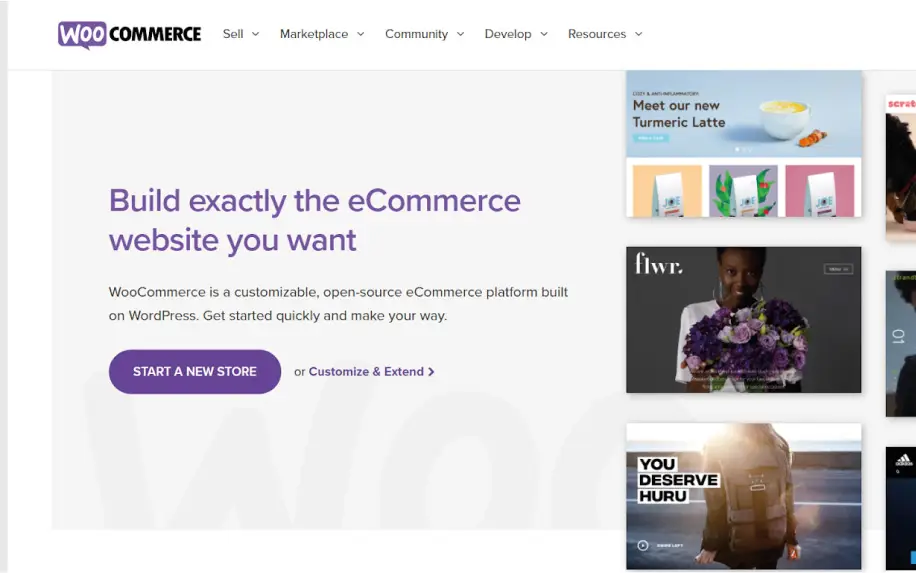
While Stripe and PayPal are the most popular payment services, several more are available, allowing users to accept orders in all sorts of international currencies.
A convenient button will appear in the Dashboard’s toolbar that allows shop owners to manage their sales and active orders, and they can withdraw funds from whichever payment services they accept any time they’d like.
Though the plugin itself doesn’t require an SSL certificate, virtually all of its payment services do because they handle sensitive data; most web hosting services offer SSL certificates for free, and they are easy to acquire otherwise.
WooCommerce is available as a “freemium” plugin; most of its features are available for free, but certain ones require a subscription, including the option to sell appointment time slots.
Yoast
Yoast is a plugin designed to help users monitor their blog posts’ search engine optimization potential.
With easy post, users can enter keywords and see how often they’re used, have the plugin analyse its readability score, ensure that the content doesn’t already exist elsewhere on your site, and add a title and meta description then preview how it will look in Google and social media pages.
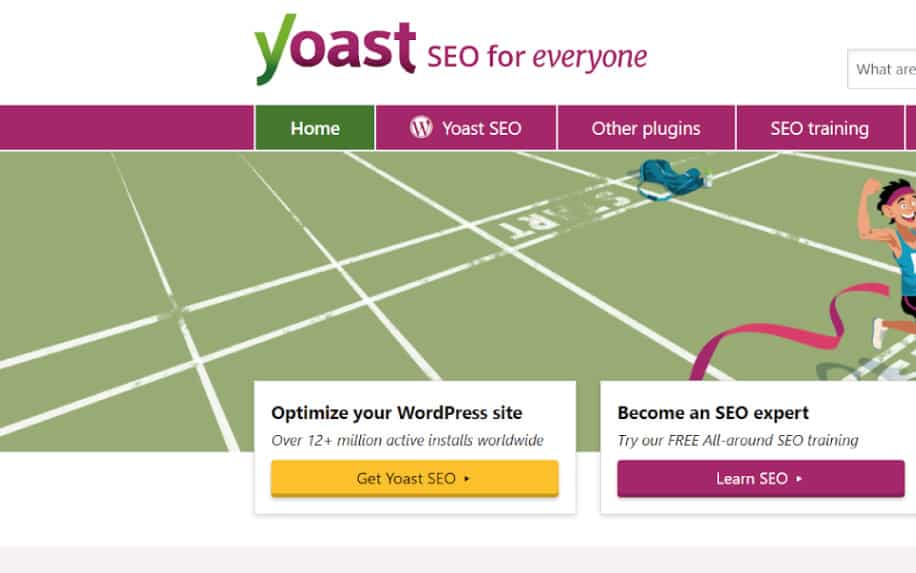
Users can also take more general actions to boost their site’s SEO performance, such as creating an XML sitemap and ensuring the site’s permalink URLs are still functional. The plugin is updated every two weeks to ensure that it is built for the latest Google algorithm.
Yoast is also available as a freemium plugin. The full version costs $89 per year, and includes support for more keywords per article, a feature to create redirects for deleted pages, access to 24/7 customer support, and a complete lack of advertisements.
MailChimp
MailChimp is an email management system that allows users to maintain a mailing list; while it’s most often used for marketing, many organizations also depend on MailChimp for newsletters and other internal communication.
Launched in 2001, MailChimp predates WordPress by about twelve years, but it has released a WordPress plugin to make it easily accessible.
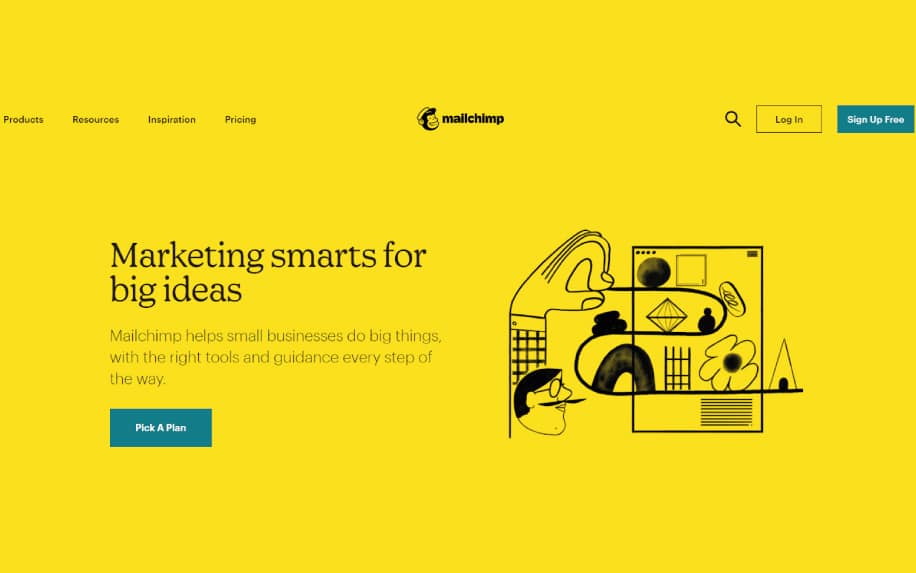
Like many popular plugins, MailChimp is “freemium,” with its most advanced features reserved for paying customers.
However, even the free service is far more than a simple mail manager, and it offers many impressive features, such as the option to automate messages and a detailed analysis of how many people unsubscribe with each mailing or how much traffic the mailings drive to your site.
Data Backup
One of the unfortunate realities of running a website is that sometimes things go wrong. Depending on where your site is hosted, it’s pretty common for data to get lost. This can happen as a result of server issues, as well as human error.
To avoid this, here are some of the best data backup plugins for WordPress.
- Duplicator – The free version makes a backup copy of a website but does not store it in the cloud. The premium paid version makes the backup and automatically sends it to cloud storage. It starts at $39 per year for up to three websites for personal use.
- Backup Buddy – Creates an automatic scheduled backup of a website that is stored securely in the cloud for $80 per year.
- Vault Press – Makes and stores automatic backups of a website for $9 per month or $99 per year.
Website Security
There are also plenty of people out there who will try and deliberately breach your data. This can cause a number of business problems. At best, you might suffer reputational damage. You might even be liable for a hefty GDPR fine.
You help keep yourself and your users protected; consider using one of the following plugins:
- Login LockDown – This free plugin stops repeated login attempts from a particular IP address after a certain number of failed login attempts. This prevents a brute force attack to gain unauthorized access to the website administration.
- Wordfence – This security plugin comes in a free version and a paid premium version for $4.92 per month. It has a firewall, helps stop brute force attacks, and scans a website for malware. The premium version allows country IP blocking, scheduling of malware scans, and password auditing and includes premium customer support.
- iThemes Security – This security plugin has a free version and a paid pro version, which starts at $80 per year for WP bloggers. The paid pro version has 30 security features more than the free version.
Search Engine Optimization (SEO)
SEO is one of the most important elements of running a website, but it’s also one of the most widely misunderstood. It’s true that SEO requires a broad range of skills, and this can make things difficult.
To make your life easier, there are plenty of SEO plugins for WordPress available.
- All in One SEO Pack – This plugin optimizes a WordPress website for SEO. It comes as a free version and as a paid pro-version for $79 per year.
- SEO Ultimate – This plugin has more than twenty modules and hundreds of features in the free version. The SEO Ultimate+ paid version for $49 per year, includes technical support and added features.
Website Coding and Management Tools
Of course, many website owners aren’t technical geniuses. Gone are the days when you had to have an in-depth knowledge of web development. WordPress plugins have made it easy for just about anyone to implement advanced features on their site.
- Display Widgets – This free plugin allows a webmaster to choose the web pages on the website to hide or display widgets.
- List Category Posts – This free plugin organizes posts by categories.
- Raw HTML Snippets – This free plugin creates a library of various raw HTML code that adds easily to a WordPress website by using an abbreviated short code snippet.
What is a WordPress Plugin? An Unmissable Opportunity!
WordPress is an incredibly popular way to manage websites, owing to its simplicity and ease of use. One of its other top selling points is the ability to easily add additional features from third parties using WordPress plugins.
Even better, the WordPress API is open source, so there is a steady stream of amazing new plugins you can use to improve your site.
Following this guide, you can find, install, and make the most of plugins on your site to meet your specific needs.
FAQ
- What is the difference between a free and a premium plugin?
Free WordPress plugins are available for download from the WordPress Plugin Directory. Premium WordPress plugins are available for purchase from third-party developers. Premium plugins often offer more features and functionality than free plugins.
- How do I keep my WordPress plugins up to date?
To keep your WordPress plugins up to date, go to the Plugins page in your WordPress dashboard and click on the “Update Available” button. Then, click on the “Update Now” button next to each plugin that you want to update.
- How do I troubleshoot a WordPress plugin?
If you are having problems with a WordPress plugin, the first thing that you should do is disable the plugin and see if the problem resolves itself. If the problem resolves itself, then you know that the plugin is the cause of the problem.
If you need help troubleshooting a WordPress plugin, you can contact the developer of the plugin or search for help online. Or reach out to our team of WordPress experts and we can help with any plugin requirements you have.